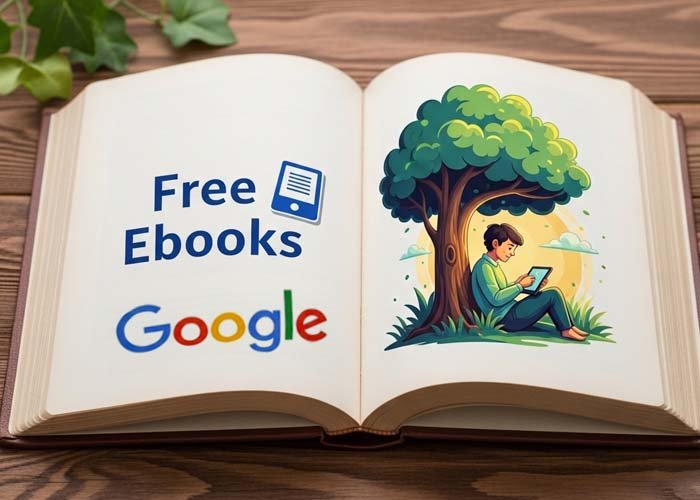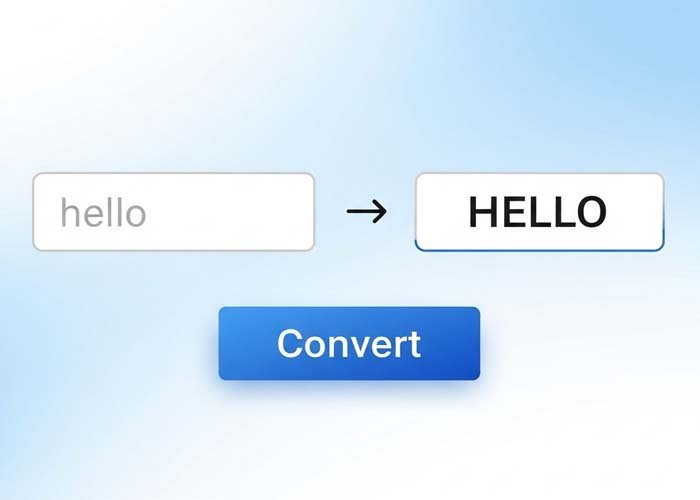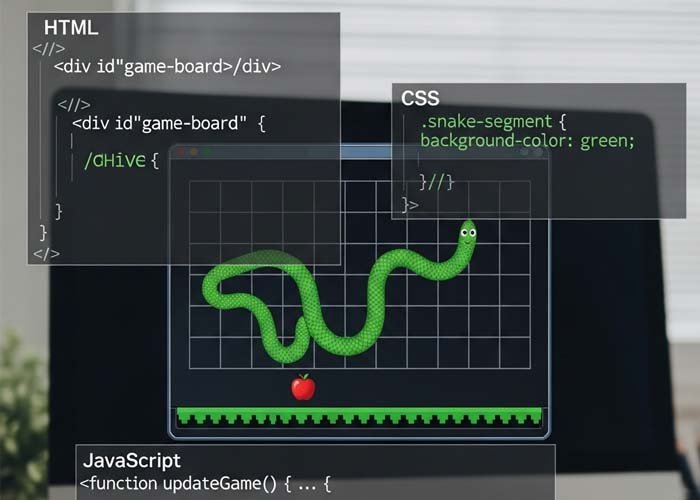Padlock Toggle Switch with HTML & CSS
Creating interactive user interface elements like toggle switches is an essential skill for modern web developers. In this guide, we explore how to build a padlock-style toggle switch using only HTML and CSS. This project not only demonstrates how to create visual interactivity but also teaches valuable lessons in animations, custom properties, and advanced styling techniques.
What Is a Padlock Toggle?
A padlock toggle is a visual switch that mimics the behavior of locking and unlocking something — just like a physical padlock. It’s often used in UI design to represent secure actions, such as privacy settings, login states, or permission toggles.
Instead of just changing appearance instantly, this toggle uses animation and visual particles to simulate a dynamic unlocking effect, creating a more immersive experience for users.
Core Functionality
The core of the project revolves around a button element that represents the padlock state. A checkbox is used as a control switch, allowing users to activate a slow-motion mode, which is particularly useful for learning and debugging the animation.
Each click on the button triggers a continuous animation cycle involving decorative particles. These particles explode or animate around the button, giving the illusion of unlocking motion. The entire effect is built without JavaScript, relying only on CSS variables, animations, and pseudo-elements.
Key Concepts Used in This Project
1. CSS Custom Properties
CSS variables like --k, --m, and --mov-f control the movement, timing, and appearance of each animated particle. These allow for dynamic behavior based on user interaction.
2. CSS Houdini with @property
A modern feature used in this project is the @property rule, which allows animation of custom-defined CSS properties like --k. This enables smoother transitions and advanced animation control directly in CSS.
3. Flexbox and Grid Layouts
The layout uses Flexbox for vertical alignment and CSS Grid inside the button particles to control positioning. These techniques help center the button and its animated elements effectively across screen sizes.
4. Keyframe Animations
Particles animate using keyframes driven by the --k property. The animation shifts properties like opacity, position, size, rotation, and saturation to create a smooth unlocking animation.
5. Slow Motion Toggle
The checkbox input above the button acts as a speed controller. When activated, it increases the animation duration by adjusting a multiplier CSS variable. This makes it easier to observe the particle motion and understand how each element behaves over time.
Visual and Learning Benefits
This padlock toggle is more than just a visual trick — it’s a valuable learning opportunity. Through this example, you can:
Understand how user inputs can change styles with CSS alone
Learn how to animate individual components without JavaScript
Explore the interaction between HTML structure and CSS properties
Practice accessibility basics (such as using
aria-hiddenfor decorative elements)
Try It Yourself — Learn by Doing
Using our Learn Code Online Free Of Cost tool, users can interact with this toggle switch directly in the browser. You can:
Toggle the speed with the checkbox
Modify animation settings
Change the appearance of the particles
Replace the button text or background color
This hands-on approach helps new developers understand what each line of code does and how styles and animations are connected.
Final Thoughts
The padlock toggle switch created using only HTML and CSS is a perfect example of how creative and powerful front-end development can be without writing a single line of JavaScript. It shows how modern CSS features — like custom properties and keyframe animations — can transform simple interactions into meaningful user experiences.
Whether you’re designing secure forms, privacy settings, or just experimenting with UI effects, this toggle switch is a great place to start.
Use it. Break it. Customize it. And most importantly — learn from it.
This code uses HTML and CSS only — no JavaScript included.
Copyright – 2025 Jon Kantner | @jkantner
Permission is freely granted to anyone who obtains a copy of this software and its accompanying documentation files (referred to as “the Software”), allowing them to use, copy, modify, merge, publish, distribute, sublicense, and even sell copies of the Software. Additionally, users are allowed to permit others to use the Software under these same terms.
It is required that the above copyright notices and this permission notice be included in all versions or significant portions of the Software.
Please note, the Software is provided “as is”, without any form of warranty—express or implied. This includes, but is not limited to, warranties of merchantability, fitness for a specific purpose, or non-infringement. Under no circumstances shall the original authors or rights holders be held responsible for any claims, damages, or other liabilities that may arise from the use of the Software, whether through legal action, negligence, or otherwise.
All code on Freeofcosts.com is reviewed before publishing. Each post includes a live code editor with real-time preview, so you can experiment and learn by doing. Most code is open-source and free to use or modify under respective licenses.